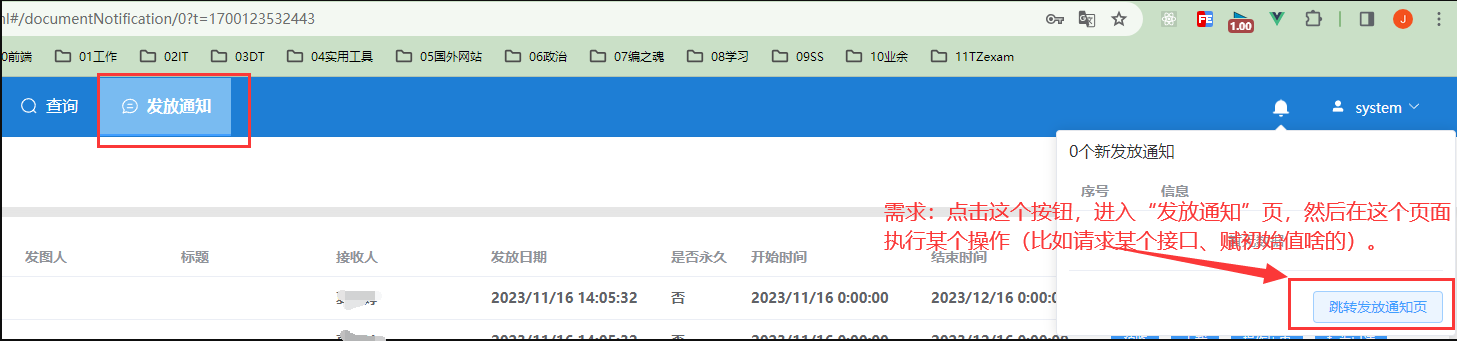vue3+element plus图片预览直接点击按钮就显示图片的预览形式
1 需求#
直接上需求:
我想要直接点击下面这个“预览”按钮,然后呈现出预览图片的形式

也就是点击完“预览”按钮,会像下面这样:
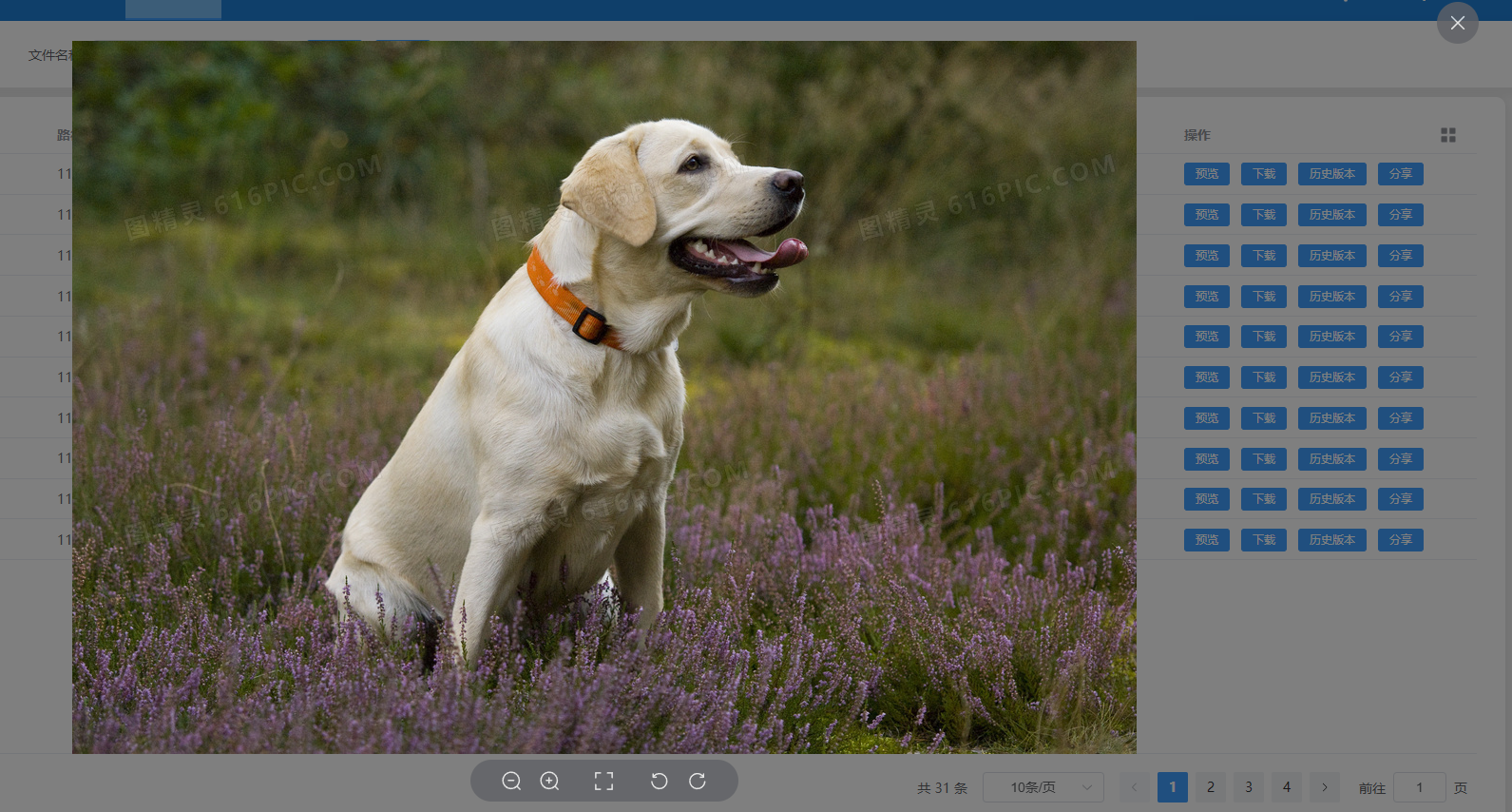
ok,需求知道了,下面让我们来看看如何实现吧 ~
2 实现#
template 部分
script 部分
ok,经过上面简单几句代码,就实现了“点击按钮直接显示图片的预览形式”啦 ~
3 技术小结#
技术栈: vue3+ element plus,其中 vue3 采用的是 script setup 组合式语法的形式。
这部分功能其实在 element plus 官方文档中有写,
https://element-plus.org/zh-CN/component/image.html#image-viewer-api
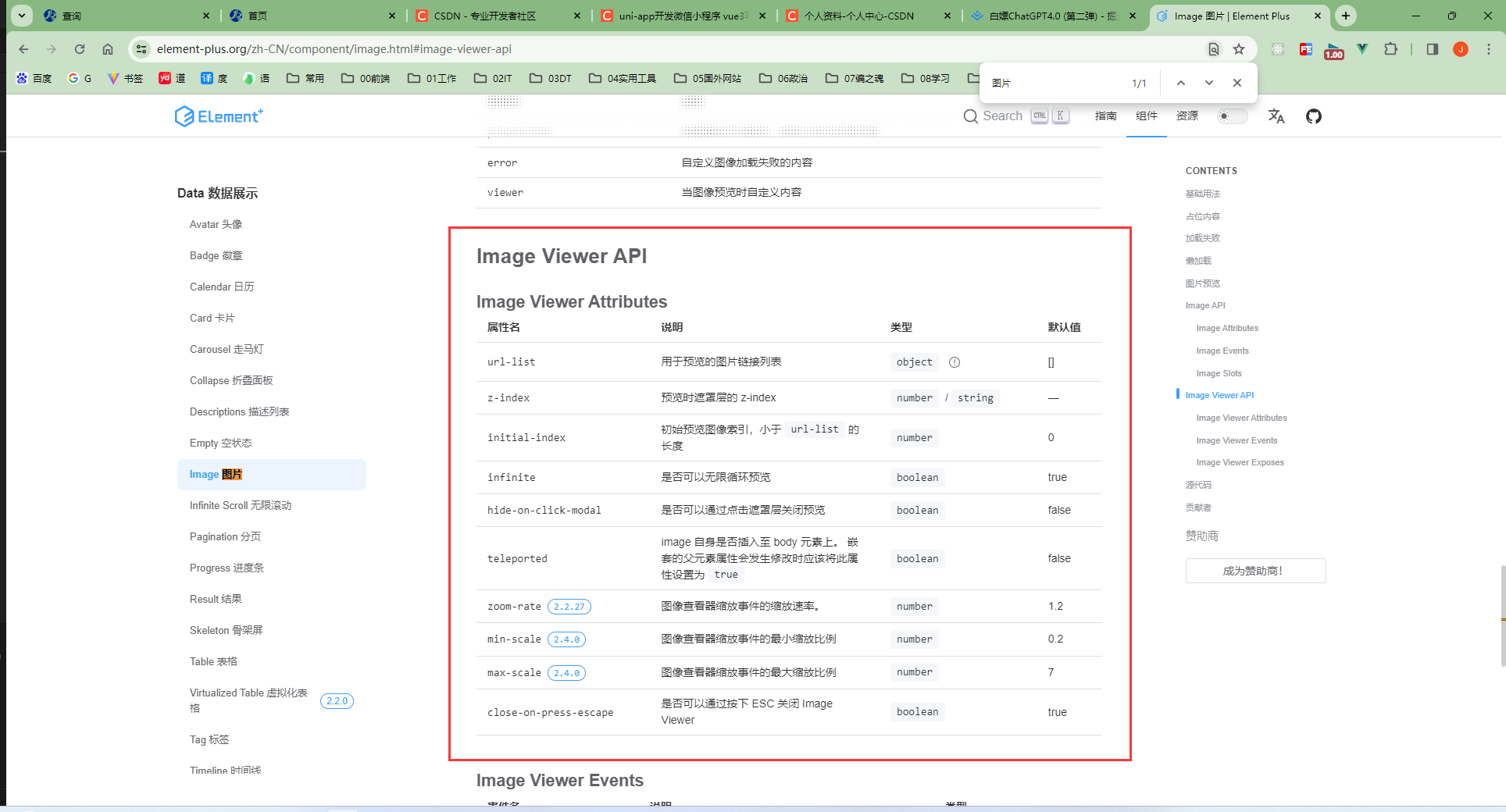
不同的是,这里 element plus 并没有给出实际样例,只是用文字描述了下,咱就是说,家人们,这坑不坑,我还是看了别人的博客才知道这块的用处>_<